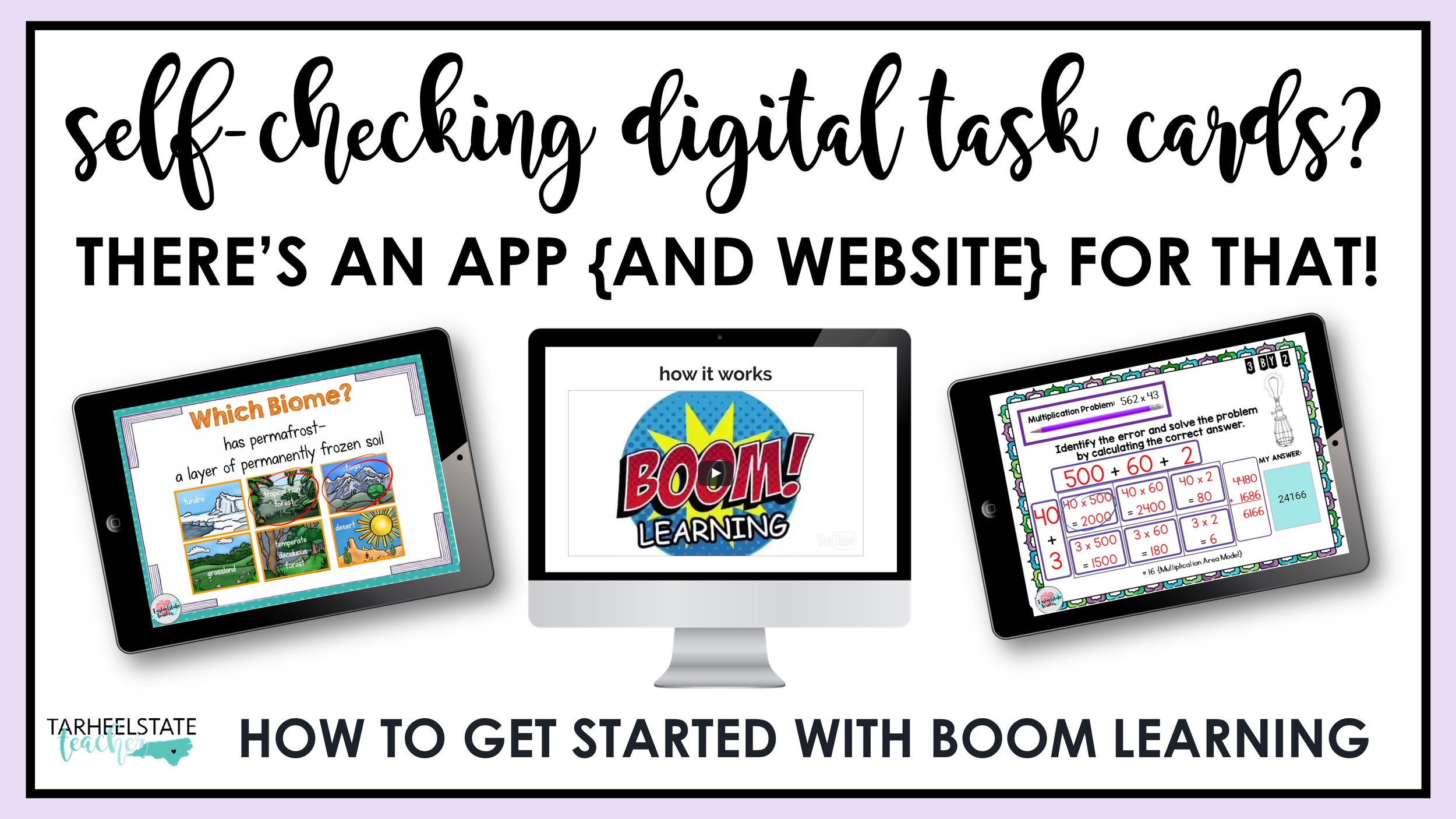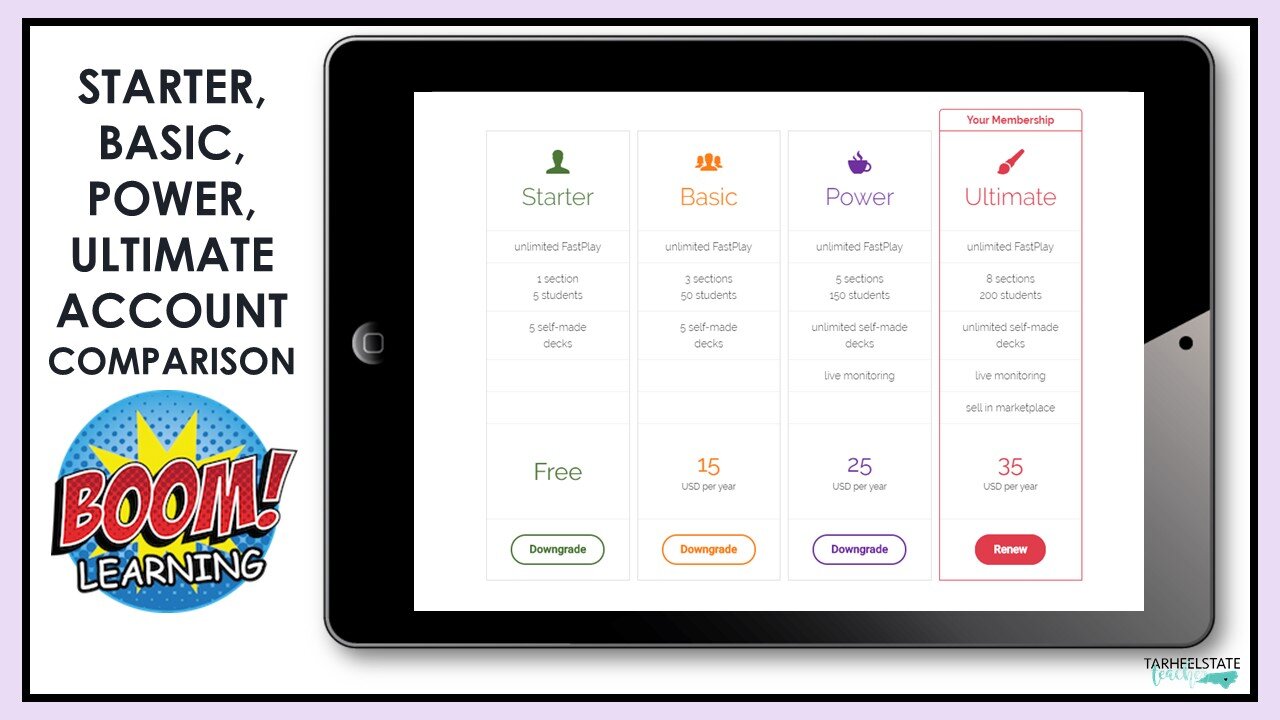10 Things You Should Know About Boom Learning
In search of an app or digital option for self-checking task cards? It's not every day that I find a piece of technology that knocks me out of balance, but Boom Learning has made it really hard for me to focus on anything else lately! I can only compare it to when my district went 1-to-1 laptops in 4th and 5th grade and all I could do was try to see the world through an "All of my students will have a computer next year!!!!!" lens. So, now with Boom Learning, my brain is consumed by how I can go digital and paperless with student activities..."Self-checking, interactive, digital task cards? Yes! ! !" Boom Cards are also compatible with Google Classroom and Google Apps, so, if you use those platforms, keep reading!
Today I'm going to tell you a little more about Boom Learning by sharing some of the nitty-gritty things you would want to know if you are trying to get started with Boom Learning in your classroom.
1) First, let's make sure you know the lingo. A set of Boom Cards is called a Boom Deck. Boom Cards are digital (this means hosted online!), self-checking (this means YOU don’t have to grade them AND students get instant feedback), task cards.
Boom Cards may contain:
Fill in the Blank Answers (I’ve used these on many of my math word problem Boom Cards)
Multiple Choice (My World Biomes set are multiple-choice)
Move-able Pieces (In my science vocabulary match-up decks, students move a definition to the correct word and image)
Clickable Answer Choices (similar to multiple-choice, but in my case, I’ve created some Boom Decks where students have to analyze the given multiples to find one that does not match a given fact-family. To answer the card, they CLICK the wrong answer.)
2) For teachers and parents new to Boom Learning, you can receive a free upgraded account through June 2020 that gives you access to the premium student performance reports (as of 3/28/2020). With this upgraded trial, you can create up to 3 classrooms and add up to 150 students to each of those classrooms. You can always find an up-to-date free trial offer and all of the details on this web page.
And, you can create on Boom Learning for your own classroom or child without having to buy decks! If you can handle PowerPoint, I know you can do this! You can check out the starter, basic, power, and ultimate accounts here.
3) You can preview and play 4 cards from ANY deck for free. I love that you can try Boom Cards out to see how the card sets work and make sure you like them before deciding to pay for them! You can also access a lot of Boom Decks that are offered for free. So far, I’ve added these FREE Boom Decks to my Boom Learning resources:
4) Creating student logins is quick and easy! In your dashboard, you’ll click "Add Many Students," and enter nicknames for each student. Boom Learning will automatically generate passwords, but you can create personalized passwords too! {Often times, students already have a login and password for another account—like Google Apps/Google Classroom so you can just use the same ones!} With older students, you can share the classroom username and password and let them set up their own account details. {More trouble than it's worth if you ask me! I'd set those in 5 minutes and save my students {self} the headaches!}
5) Boom Decks can be played in two ways:
Fast Play: With your free account, you have unlimited access to playing any purchased or free Boom Cards through an interactive whiteboard, tablet, or another device. In Fast Play, you are unable to record student progress (however, Boom Learning regularly offers free trials of the student data component for new users, so be sure to check the latest info on that!) In addition, with a free account, you can create 5 students (think, 5 groups with differentiated assignments assigned to each. This works well in stations where you can have students access the activities they need to practice).
Sending Hyperplay Links or Assigning to Students: You can send Boom Cards to individual students or groups of students. (Think—instant differentiation based on the decks you assign students! #be-still-my-differentiated-heart!!!) Hyperplay is available with the Basic, Power, and Ultimate Accounts.
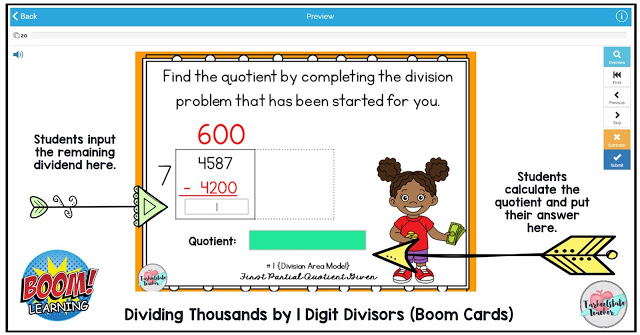
6) Unless the order in which students solve the cards is important, Boom Decks are randomized. In a randomized deck, students will be given 20 cards to play, although a Boom Deck may include more than 20 cards. When playing more than once, students are shown cards that they have seen less frequently. (This perfect if you want to use the decks again and again to develop mastery and growth mindset! It’s also perfect for decks like my Missing Multiples Multiplication Fact Practice Cards). Students will see the entire deck before seeing repeat cards.
7) ACCESS FOREVER! Once you access a Boom Deck, it is in your "library" forever. You will always have free access to assign and play your Boom Decks in "Fast Play" mode. In Fast Play mode, student data is not recorded, but students receive instant feedback. Fast Play mode is perfect for modeling on an interactive whiteboard, and playing whole group, in partners, or small groups. Go back up to #3, grab those free decks, and you’ll always have them :)
8) "Student," "Teacher," and "Classroom" accounts. Students can only play assigned decks and view his/her own progress on their assigned decks. Teachers (and parents) can organize classrooms, add/remove students, assign decks, buy decks, and use the deck editor to create their own Boom cards and assignments. Classroom accounts are shortcuts for older students to log in and set up their own accounts.
9) Students have a "notebook” where they can store their cards. Students can "Remember" and "Trash" cards that are assigned to them. This allows a student to "save" a card that they want to go back to. If a student "trashes" any cards, a record of the cards that were trashed will show in the students "notebook." BOOM—COOL!
10) BOOM LEARNING AND OTHER APPS: The Boom Learning app is available for Apple products, Chromebooks/Android devices, and Kindle.
11) Boom Learning and Google Classroom (YEEEEEEEEESSSS!!) Boom Cards can be assigned through Google Classroom. The video below can show you how it’s done!
12) You can purchase Boom Learning Decks through Teachers Pay Teachers (that's a link that is always up to date with all of my Boom Decks). And if you search Boom Cards or Boom Learning on TpT, you can find many more Boom Cards to fit your instructional needs! When you download a free Boom Deck or purchase Boom Decks from Teachers Pay Teachers, you’ll download a PDF that includes directions for setting up a Boom Learning account AND a link to the Boom Deck you have purchased. (It will be easy-peasy, I promise!)
13) You can also purchase Boom Decks straight from Boom Learning. To purchase from Boom Learning, you purchase a points package. Currently, Boom Points are less than 1 penny per point. Most teacher-authors are pricing their task cards similarly to their Teachers Pay Teachers prices. Mine range from 200-1200 points (that's for a huge multiplication bundle at the high end!)
Boom Learning has added SO MANY cool features over the years! Now, some Boom Decks include voice-overs and audio (perhaps students can have a card read aloud or a sound played). Boom Cards are designed with multiple choices, open-ended answers, move-able pieces, and clickable buttons.
And I am telling you, so far, it has been way easier for me to figure out how to use Boom Learning than to create similar self-checking, instant feedback kind of questions for Google Drive. (I'm going to figure that one out too, it's just a little more complicated to do in Google what Boom does so masterfully.}
Have you tried Boom Learning yet?!?!?! What are you waiting for?
Start with one of my free decks and see what you think!
Looking for other topics? See all of my Boom Learning Boom Decks here:
Multiples of 2’s-12’s (for Multiplication Fact Fluency!)
Rounding Tens, Hundreds, Thousands (Around the USA themed)
Multiplying and Dividing Fractions Cupcake Shop Theme
Multiplying with the Area Model (What's My Error? Error Analysis)
Dividing Whole Numbers with the Area Model (1 digit and 2 digit divisors)
Multiply and Divide Fractions House Plans Theme (incorporates area)
Multiplying and Dividing Decimals House Plans Theme (incorporates area)
Summer Slide Themed 4th Grade Math Review
Adding and Subtracting Fractions Candy Shop Theme (unlike denominators)
Place Value: Comparing Values in Numbers (Around the USA themed)
I even "boomed" my World Biomes Multiple Choice Review game!
One last thing I would love to share with you is how Boom Learning came to be:
Rachel Lynette, yes, the Rachel Lynette of Minds in Bloom and task card queen extraordinaire, was talking to a friend one day about how nice it would be to have an app for task cards. One thing led to another and Rachel's friend connected her to Mary and Eric Oemig, and thus began a journey to create an open marketplace for digital, interactive task cards. Rachel is now an adviser for Boom Learning. (I got to meet Rachel in 2015 {wasn't I lucky :)} and now regularly chat with her about all things teaching and blogging!) Rachel, thanks for this amazing vision of a self-checking digital task card world!

OTHER RESOURCES
This blog post is meant to be an introduction to Boom Learning. If you have questions, I recommend checking out Boom Learning’s THOROUGH and SEARCHABLE FAQ. If you have questions about my resources in particular, please feel free to reach out to me.
Della Larsen has some great free videos for getting started with Boom Learning. They are geared toward primary teachers but include topics like setting up your class, devices that work with Boom Cards, using custom play settings, using folders to organize your decks, and using Fast Pins. Della also taught about Boom Learning in this webinar.
If you are interested in learning more about creating your own Boom Cards, this paid course by Sheila Cantonwine may be just what you are looking for! The Introductory course includes training for planning your Boom Cards, creating in PowerPoint, uploading to the Boom platform, creating multiple-choice, fill-in-the-blank, and drag and drop tasks, and completing all of the details for publishing your Boom Decks to a Boom Learning store. In the Advanced course, you can learn how to add sound and videos to your Boom Cards, create fractions in Boom, and use Flow Magic. Buyers of this course have reported that it saved them lots of trial and error time!